Shows live webcams near your current location
Shows live webcams near your current location. You can also search for webcams near a specific address, a specific country, popular webcams around the world and manage your favori...
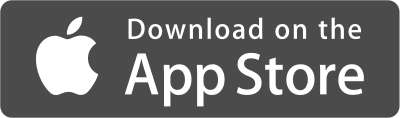
Screenshots of CamsNearby
Shows live webcams near your current location. You can also search for webcams near a specific address, a specific country, popular webcams around the world and manage your favorite webcams.
Play a slideshow of all the displayed webcams.
Heart plus/minus icon to add/remove Webcam from favorites. Large heart icon displays your favorites.
All webcams images are live and updated as the webcam image changes. The webcam also displays a title and a last update time underneath the image.
By default, up to 30 webcams nearby your current address within a default radius of 60 miles.
The webcam search radius and the maximum number of webcams to display can be set in your settings.
The webcam images are automatically updated when they change. To share a webcam use the upper right-hand corner arrow share icon.
Use your settings, upper-left hand corner gear icon or Settings app, to change the search radius (in miles) and the maximum number of webcams to show. For radius, if you are used to using degrees, 60 nautical miles = 1 longitude degree.
Use settings to control the icons displayed on webcam image and what to show on start-up: Local, Favorite or Popular webcams;
The found webcams will automatically refresh the webcam image when the webcam image changes. To redo the search and refresh the webcam list, click the Refresh Cams button.
To search for webcams near a specific address, click on the Find Cams button. If results are found, webcams near that address will then be displayed. To revert to the webcams for your current address at any time click the Refresh Cams button.
To display webcams for a specific country, click on the Country Cams button. To revert to the webcams for your current address at any time click the Refresh Cams button.
To display popular webcams, click on the Popular Cams button. To revert to the webcams for your current address at any time click the Refresh Cams button.
The down arrow icon by the webcam image saves the webcam picture to Photos.
Click on the picture to show the full-screen version of the image. A single click on the image does the same thing with a click again to close.
The webcam icon takes you to the website associated with the webcam.
The arrow share icon in the upper right-hand corner of the webcam is used to share the webcam information.
The favorites +/- icon is used to add or remove the webcam from your favorites. To view all of your favorites, click the large heart icon.
The map location icon displays the webcam location on a map.
Can show/hide save, webcam, share, favorite and map location webcam action icons on webcam.